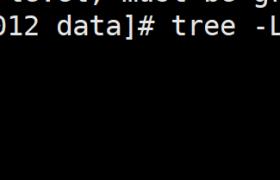1 下载:
https://downloads.mysql.com/archives/community/
1 -查看Linux系统的glibc运行使用的C语言库版本信息:
getconf GNU_LIBC_VERSION
2- 查看 ldd 版本:
ldd --version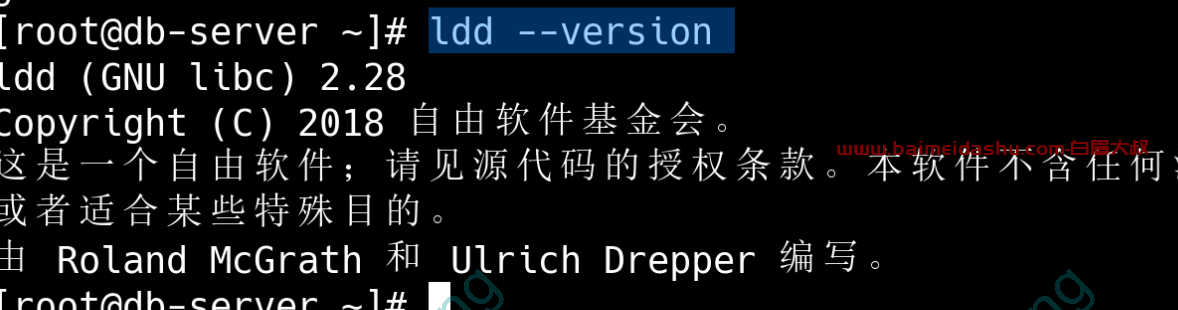
如下:
[root@master ~]# getconf GNU_LIBC_VERSION
glibc 2.17
[root@master ~]# ldd --version
ldd (GNU libc) 2.17
Copyright (C) 2012 Free Software Foundation, Inc.
This is free software; see the source for copying conditions. There is NO
warranty; not even for MERCHANTABILITY or FITNESS FOR A PARTICULAR PURPOSE.
由 Roland McGrath 和 Ulrich Drepper 编写。
然后选择:
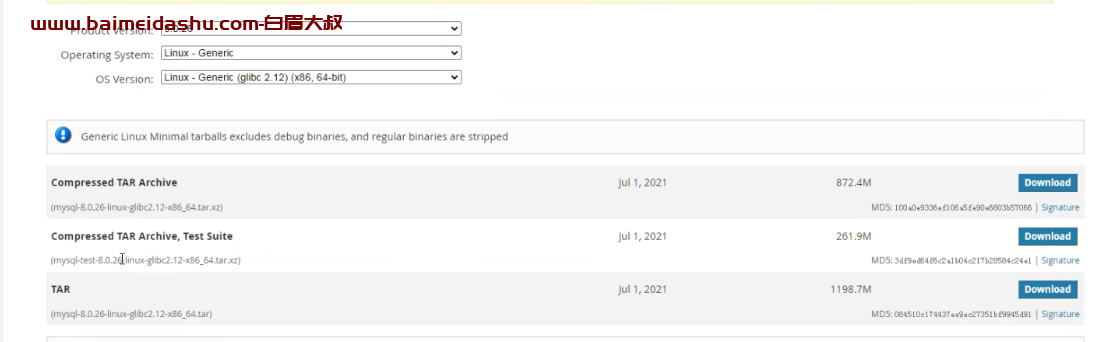
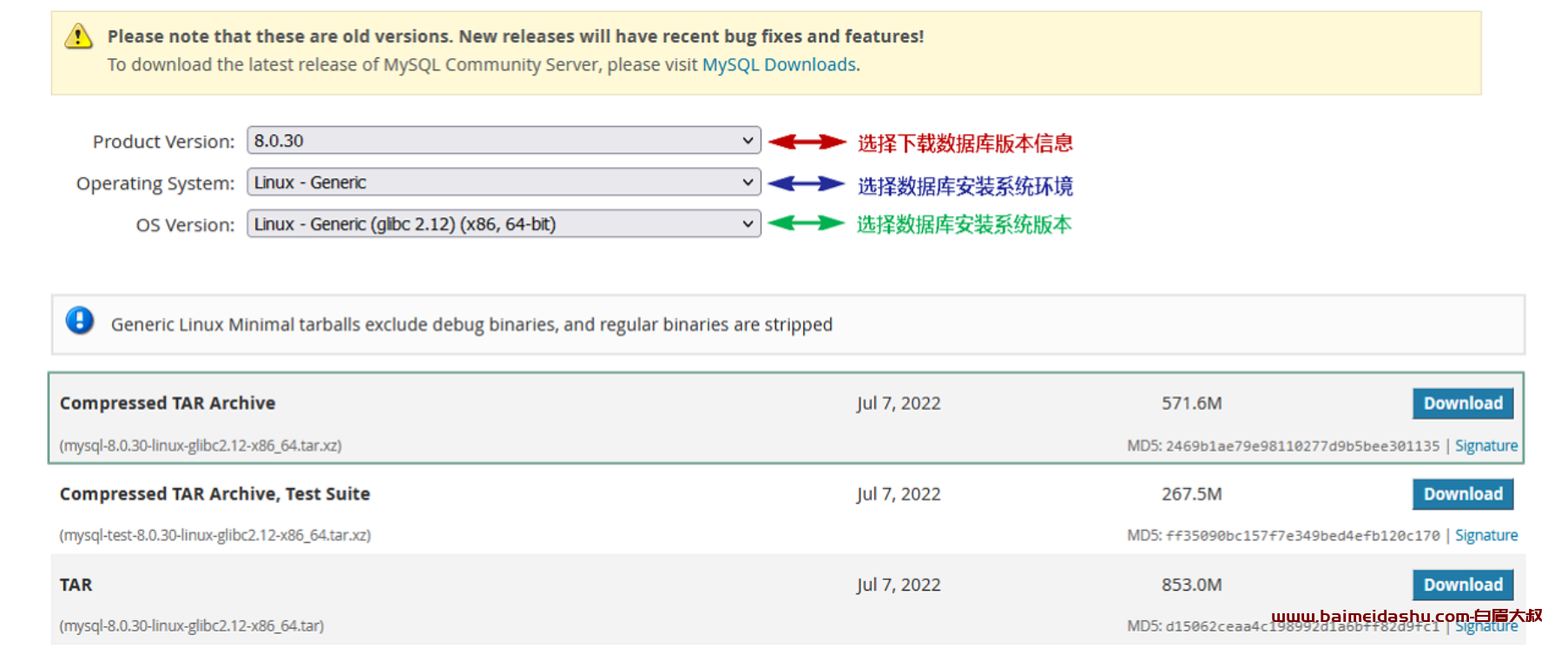
就选择2.12那个就行,2.17那个主要适合于WINDOWS8的那个系统。
wget https://cdn.mysql.com/archives/mysql-8.0/mysql-8.0.26-linux-glibc2.12-x86_64.tar.xz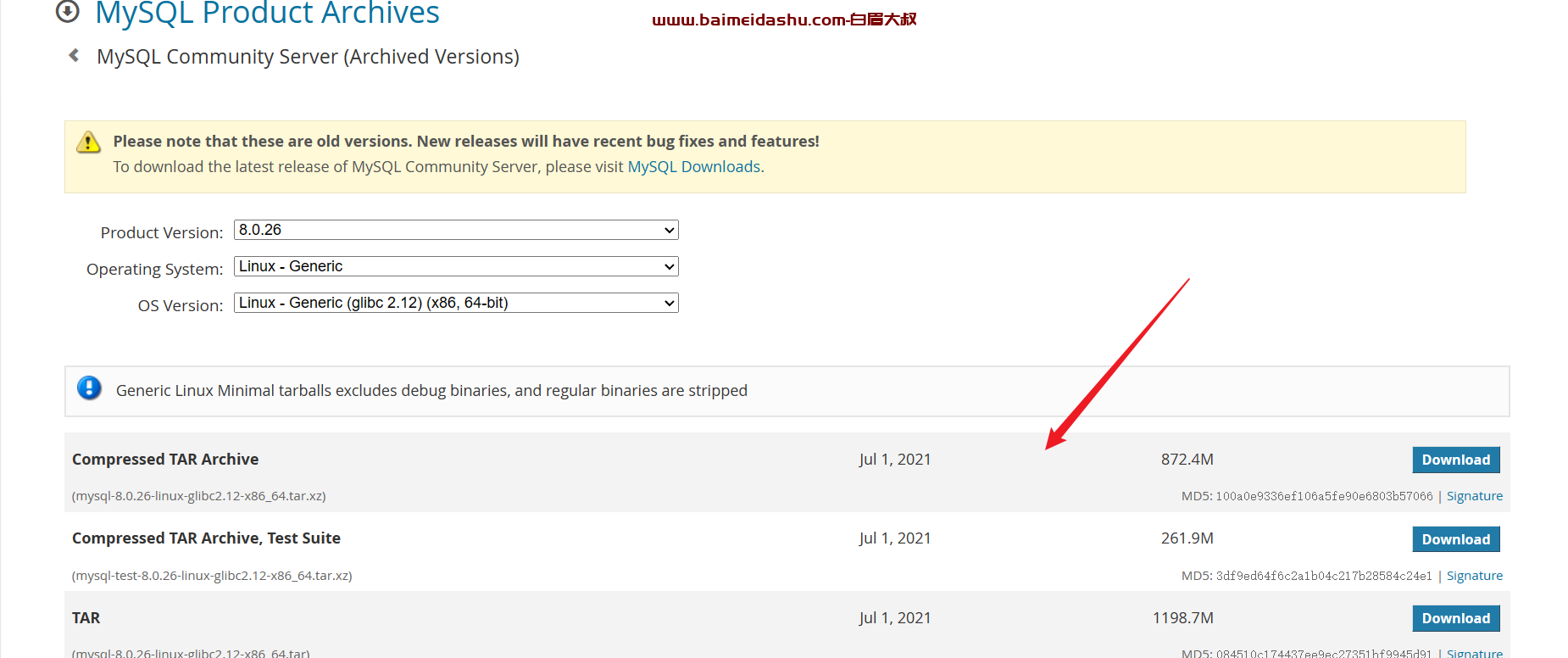
2. 解压 创建软连接
cd /usr/local/解压 tar 到 /usr/local 下
tar xf mysql-8.0.26-linux-glibc2.12-x86_64.tar.xz然后创建一个 mysql 的文件夹。 然后做一个软连接
ln -s mysql-8.0.26-linux-glibc2.12-x86_64 mysql
3设置环境变量
vim /etc/profile添加
MYSQL_PATH=/usr/local/mysql
PATH=$PATH:$MYSQL_PATH/bin
source /etc/profilemysql -V
4.创建数据库用户 (进程/数据库目录)
useradd mysql -M -s /sbin/nologin 创建数据库目录信息
mkdir -p /data/3306/data /data/3306/logs
chown -R mysql.mysql /data/3306/
5, 初始化
mysqld --initialize-insecure --user=mysql --basedir=/usr/local/mysql --datadir=/data/3306/data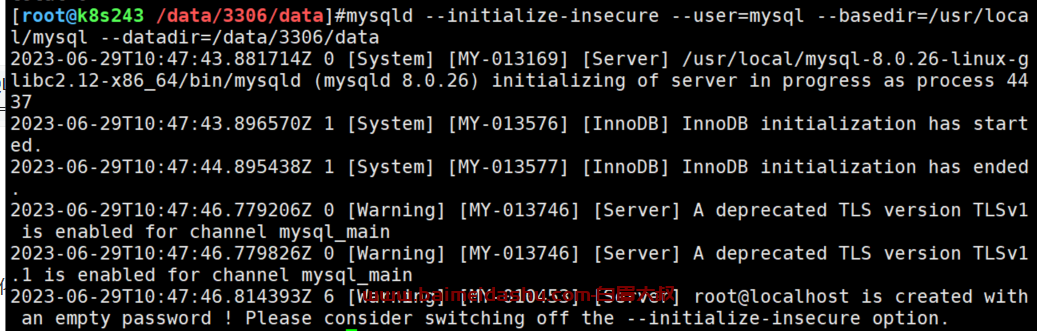
如果初始化失败,需要 删除 /datadir/下的数据 重新再来
Unable to create temporary file inside "/tmp"; errno: 13 解决方案 : 连接
解决方案:mysqld: error while loading shared libraries: libaio.so.1: cannot open shared object file: No such file or directory : 连接
编写配置文件: vim /etc/my.cnf [mysql]
socket=/tmp/mysql.sock
[mysqld]
user=mysql
basedir=/usr/local/mysql
datadir=/data/3306/data
socket=/tmp/mysql.sock
启动数据库服务
方式一:编写service文件,利用systemctl启动管理数据库服务
mysql systemctl (mysql加入systemctl 启动)
方式二:利用启动脚本启动服务
cp /usr/local/mysql/support-files/mysql.server /etc/init.d/mysqld
/etc/init.d/mysqld start
连接进入数据库服务(数据库子系统)
mysql -uroot
方法三: 兼容 centos6. mysqld
首先复制文件:
cp /usr/local/mysql/support-files/mysql.server /etc/init.d/mysqld
systemctl enable mysqld其次:
systemctl start mysqld
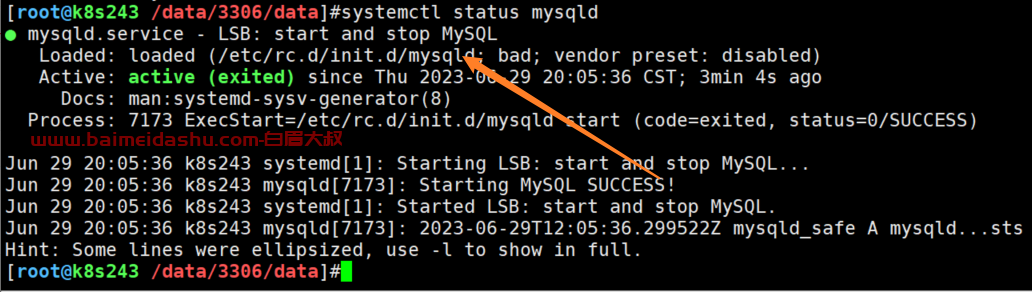
数据库服务启动和关闭方式总结:
|
序号 |
启动方式 | 关闭方式 |
|---|---|---|
| 01 | mysqld & | kill/pkill/killall (不建议) kill -9 禁用 |
| 02 | mysqld_safe & | kill/pkill/killall (不建议) |
| 03 | mysql.server start | mysql.server stop |
| 04 | service mysqld start (建议) |
service mysqld stop (建议) |
| 05 | systemctl start mysqld | systemctl stop mysqld |
| 06 | > shutdown | |
| 07 | mysqladmin -uroot -pbaimei123 shutdown |
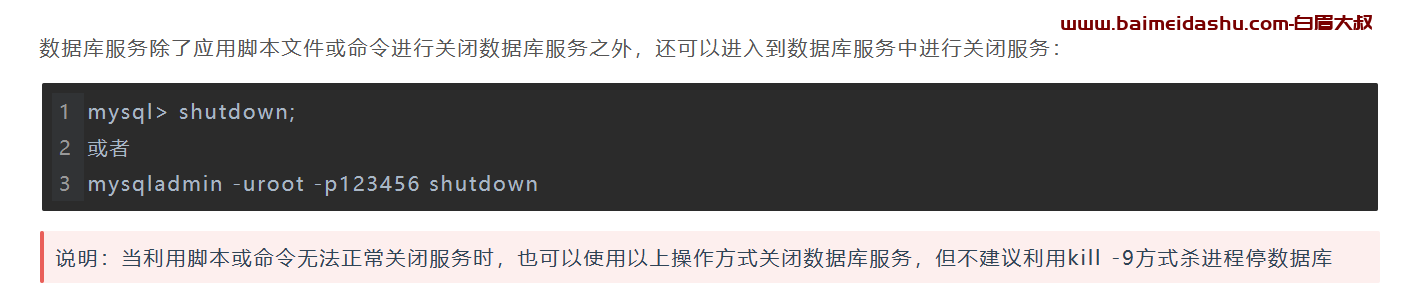
给mysql配置登陆密码,并使用新密码进行登录数据库
# 设置root密码:
[root@baimei ~]# mysqladmin password 'baimei123'
-- 表示第一次登录设置密码信息
# 进行登录测试:
[root@baimei ~]# mysql -uroot -p
Enter password:
mysql> quit给mysql修改登陆密码,并使用新密码进行登录数据库
# 利用数据库服务命令修改密码信息
[root@baimei ~]# mysqladmin -uroot -pbaimei123 password 'baimei'
-- 将原有baimei123密码 改为baimei
# 进行测试登录
[root@baimei ~]# mysql -uroot -pbaimei
Welcome to the MySQL monitor. Commands end with ; or \g.
mysql>
# 利用数据库服务SQL语句修改密码信息
mysql> alter user root@'localhost' identified by 'baimei123';
mysql> flush privileges;
-- 适合于mysql 8.0
mysql> update mysql.user set authentication_string=PASSWORD('baimei123') where user='root' and host='localhost';
mysql> flush privileges;
-- 适合于mysql 5.7
mysql> set password for 'baimei'@'localhost'=PASSWORD('baimei123');
mysql> flush privileges;
-- 适合于mysql 5.6
# 进行测试登录
[root@baimei ~]# mysql -uroot -pbaimei123
Welcome to the MySQL monitor. Commands end with ; or \g.
mysql>
如果用root nivacate 连接,需要 操作:
create user 'root'@'%' identified by 'baimei123';
grant all on *.* to 'root'@'%';
alter user 'root'@'%' identified with mysql_native_password by 'baimei123';
flush privileges;
欢迎来撩 : 汇总all